There are times when users encounter the error “Cannot Start Microsoft Outlook” which cause them great trouble and they start to panic.
It is an obvious situation to panic because if you cannot get to open your Outlook application, you will not be able to access the emails stored in your mailbox.
Microsoft Outlook application has given users an amazing facility of emailing, but troubleshooting the erroneous messages becomes difficult sometimes.
These erroneous messages are caused due to corruption in the Outlook storage file or can be result of damages in profile settings.
One of such errors being “cannot open the Outlook window” is very common amongst all the Outlook versions and is difficult to tackle.
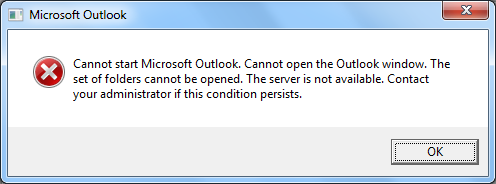
Symptoms of this issue are quite evident as it is thrown when you try to start Outlook application and the application hangs with this error message.
Let us know more about this error, its causes and method to resolve it.
It is not an easy task to resolve this error because of the technicality involved.
However, it is still possible with the help of the methods described here.
But first, find out why this error is seen.
Why “Cannot Start Microsoft Outlook” Error is Shown?
The most important reason for this issue, is corruption in Navigation Pane settings file i.e. –profilename.xml.
In order to check whether this file has been corrupted or not is to check this file size. If its size is 0 KB, the profilename.xml file is for sure corrupted.
The reason behind this sort of corruption is not known yet, but this type of corruption can affect all the versions of MS Outlook applications including Outlook 2003 to 2013.
Some speculations are also made that this “cannot open the Outlook window” error is also displayed when the Outlook application is run in compatibility mode or if your profile belongs to an older Outlook version.
It can also occur if the Outlook data file is damaged or accidentally deleted and hence the application is unable to read the email file.
It can be caused due to incorrect configuration or installation of the application.
The reasons can be different, but eventually you need to find a solution for “Cannot start Microsoft Outlook” error.
This error completely restricts you to open the application and also restricts you to perform any action in it. The emails also become inaccessible and you will be stopped from accessing any email or other data items.
You can perform below mentioned methods to resolve this error issue.
Method to Restore Navigation Pane Configuration File
As mentioned above, the most common reason for such type of error is corruption in the navigation pane configuration file which stops Outlook application from opening successfully.
If you want to fix “cannot open the Outlook window” error message, you will have to repair this file. You can follow the below mentioned steps in order to repair this error;
-
- Close the MS Outlook application.
- Go to Start Menu and type Run command.
- Another Run dialog will open.
- Type outlook.exe /resetnavpane command.
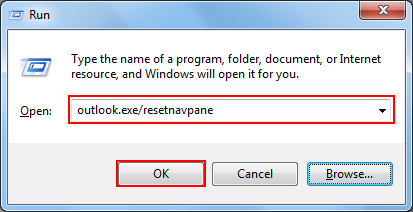
- Click OK.
In case you are incapable of this command for resetting the navigation pane, you can also try to delete the navigation pane setting file. This process however is not recommended.
Delete Navigation Pane Settings File to Resolve Cannot Start Microsoft Outlook Error
In case you were not able to recover this file, only then this XML file deletion method should be adapted. Follow the below mentioned steps to perform this deletion;
-
- Type %appdata%\Microsoft\Outlook command in the run box and press Enter.
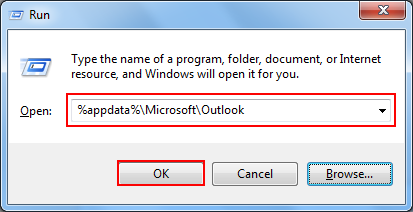
- It will automatically direct you to the location of the Microsoft Outlook configuration file. Find the Outlook.xml file and delete it.
Note: It is highly recommended to recover this file first before you try to delete it.
What if These Remedies Do Not Fix Cannot Open the Outlook Window Error?
In case the error message still occurs while accessing the application even after performing these remedies on Outlook profile, you can perform below mentioned steps.
- Create a new user profile on Outlook application.
- Try to start Outlook application in safe-mode.
- Repair PST file using ScanPST.exe utility.
If all these methods fail to resolve your error, there can be a severe issue in the Outlook application. Go for a professional program for resolving the issue.
Smart solution like Outlook PST Repair is capable to resolve the Cannot Start Microsoft Outlook error by recovering entire Outlook supported file.
Reasons to Choose the Software to Fix the Error
The tool provides various benefits while performing the recovery procedure to solve the error. Following are the features to repair your Outlook data file:
- Option to search and add multiple Outlook supported files
- Recovers corrupted files of UNICODE or ANSI formats
- Allows to export selective files and restore data from fixed files
- Recover the files in formats like PST, MSG, EML, HTML, PDF, etc.
Now, follow the steps to fix “Cannot Open the Outlook Window” error using the tool:
1. Launch the tool and click on the Add File button to input the files you want to recover.

2. Choose the Select File option and click on the … option to go to the destination of the files and add the file. Also, select the Scan Mode.

3. Click on the Export button to migrate all the data files and choose the format as per your requirement.
4. Press the Advance Settings button and apply different filters like PST Split Option, Date-filter, and Categories. Hit Save to fix “Cannot Start Microsoft Outlook”.

5. Browse for the destination path of the end location and mark the Maintain Folder Hierarchy, Use Outlook, and Ignore System Folders options if so needed.

6. Complete the procedure by clicking on the Export button.

If the error is not solved, your file must be severely corrupted. To solve the corruption, you can use the Advance Scan Mode and the tool will repair any type of corruption from the file.
Wrapping Up
There are times when your Outlook data file gets corrupted and you do not realize until the “Cannot Start Microsoft Outlook” is displayed.
We have explained manual and professional solution to help those who are not able to resolve this error by performing the manual method. The software will recover the file and help with fixing the error easily.

