Being one of the commonly used desktop email client, MS Outlook is very familiar among several users for emailing purpose and using the inbuilt Office applications provided with it. However, there are situations when the user finds that their emails are present in Deleted Items Folder, containing messages that should not have been deleted. User needs to know when the message was deleted. Since Outlook does not support any feature to check Date and time of the message remove, the blog will be discussing way to find out when a message was remove in MS Outlook.
Message Deletion in MS Outlook
When the user of MS Outlook deletes a message from Inbox, Drafts, Sent Items etc. either by mistake or intentionally, the messages are moved to Deleted Items Folder in Outlook. The remove messages are available in ‘Deleted Items’ folder only for the retention period set by the user earlier. The Outlook does not support feature that tells user the date and time when the message was deleted, nor does it record from which folder the message was deleted from.
How to Find Out When a Message was Deleted
The possible method to find out the date and time when the message in Outlook was remove is with the help of ‘Modified Date’ option of the message, which tells when the message was modified, deleted, or moved. This option is available while we use following types of account:
- Outlook Hotmail Connector
- Exchange
- IMAP (Outlook 2013)
- Exchange Active Sync (EAS)
Steps to determine the Modified Date of a message are as follows:
- Open MS Outlook (2013 version is used in the blog)
- Go to Deleted Items Folder
- Select the particular message
- Press ALT + ENTER
- Properties dialog will be opened
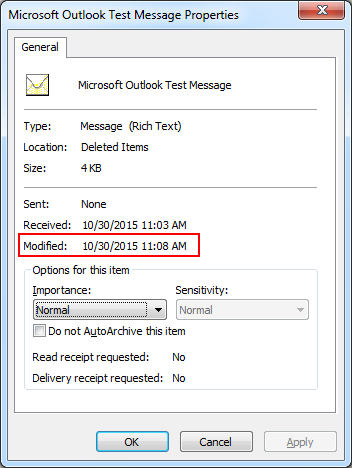
- The Date and Time when the Message was remove can be seen in Modified section
Steps to sort Deleted Items Folder by Modified Date are:
By sorting our Deleted Items folder by the ‘Modified Date’ field, we will be able to sort our remove Items Folder by ‘Date Deleted’.
- Go to the Deleted Items Folder.
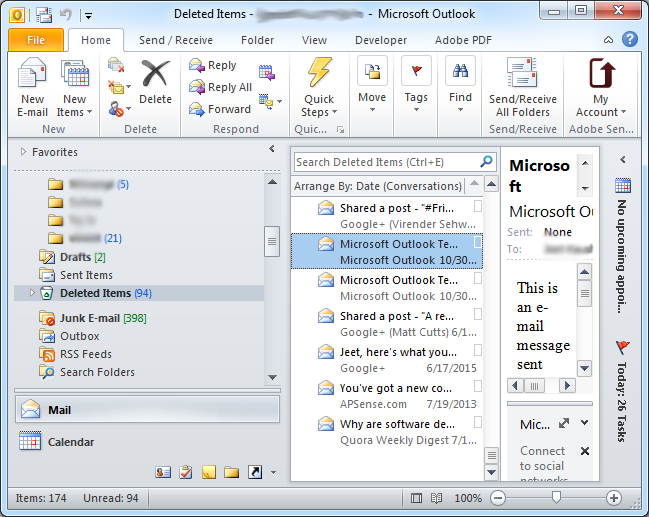
- Open the View Settings dialog (varies from one version of Outlook to another)
- Outlook 2007: View >> Current View >> Customize Current View
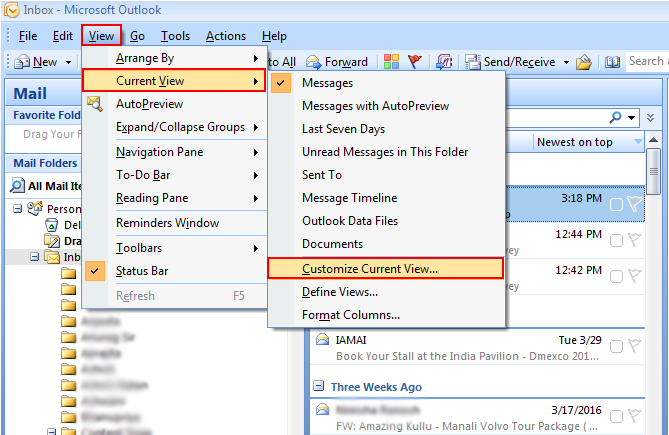
- Outlook 2010/2013: View >> View Settings.
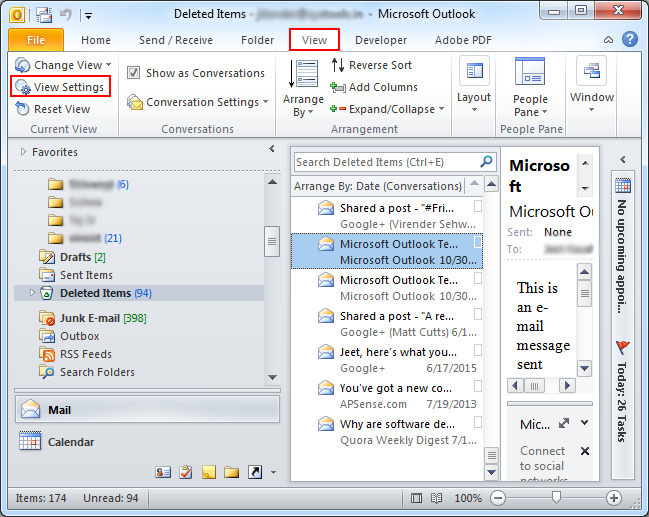
- Click on ‘Columns’ button from the dialog of Advance View Settings.
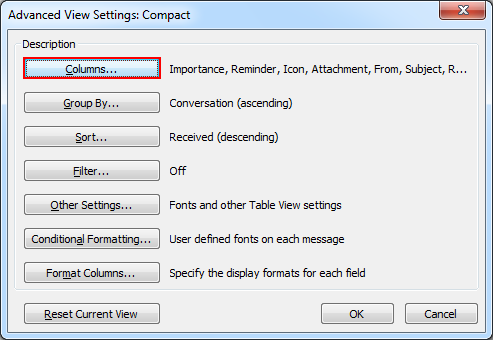
- Select Date/Time Fields from the drop down list of the options.
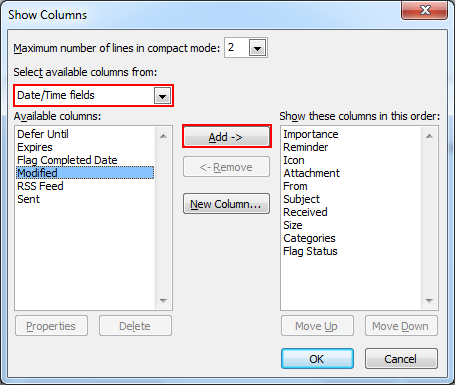
- Select the Modified Field and click on ‘Add’ button.
- Move Modified up or down to place it directly under ‘Sent’ or ‘Received’
- Select ‘Sent’ or ‘Received’ and Click on ‘Remove’.
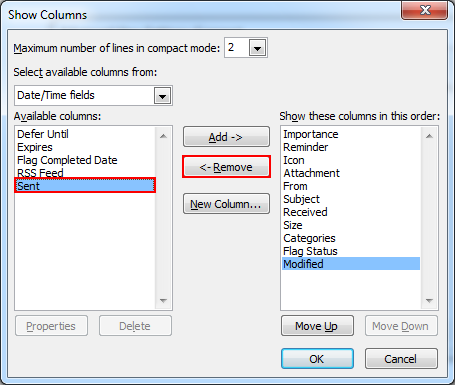
- Press OK to return to the view settings dialog.
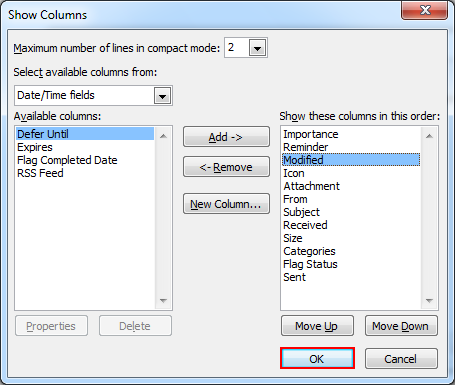
- Click on Sort option and a dialog will be opened
- Select ‘Date/Time Fields’ from the dropdown list at the bottom of the dialog .
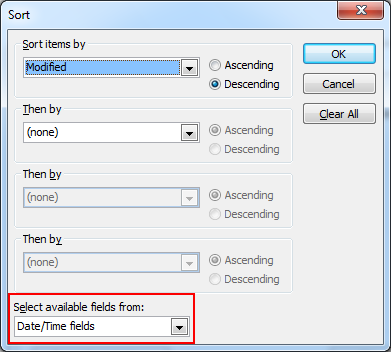
- Set Sort Items by option to Modified field.
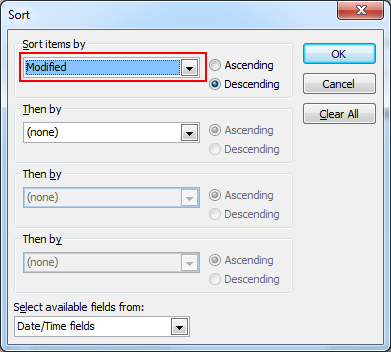
- Press OK and then OK again to close all dialogs.
Conclusion
The blog has been aimed to help Outlook users in determining the date and time when their message was deleted from their Outlook account and was moved to Deleted Items Folder. It further explains that with the help of Modified Feature in some types of account described in the blog, the user will be able to determine the date and time when the message was remove. However, this feature is not supported when we are using POP3 account in Outlook or IMAP account in Outlook 2010 or earlier versions. If you are remove this email permanently then a third party PST Repair tool helps you to recover.

