Often MS Outlook users observe unusual behavior that includes receiving start-up error messages. Sometimes when users launch Outlook they receive Outlook doesn’t start error message or it denies opening.
In such situations, it is not hard to solve this issue but requires knowing some specific aspects of Outlook. Therefore, this guide will help you to know all about causes that can lead to start-up errors.
This guide can be also used as medium to sort out troubleshoot common issues in Outlook.
The main causes of this error include:
- Certain Outlook add-ins
- Corrupted Outlook data files
- Damaged Outlook profile
- Issues with the Navigation pane
Synopsis Of Guide to Solve Outlook Doesn’t Start
- Update MS Outlook
- Configure Mail Account
- Incorrect Office Installation
- Safe Mode
- Reset Dat Files
- Cannot Start Microsoft Outlook
- Disable add-ins
- Scanpst.exe to fix
- Recreate mail profile
- Re-install Outlook
- Take external help
Note: If the Outlook data file is corrupted, use the PST Repair Tool to resolve the corruption and solve the error.
Update MS Outlook
Any application needs an approval from agencies to run better and perform well. Likewise, Outlook needs to be updated on time to resolve compatibility issues to work on Operating system of user.
For instance, Outlook versions 2003 and 2007 cannot work on Windows 7 & 8 causing the Outlook doesn’t start error before installing latest service packs because of compatibility issues.
So make sure you have updated your current Outlook version to avoid any kind of compatibility issues or error messages.
Users can rely upon Microsoft Update along with Office to install latest version for Windows and Office both.
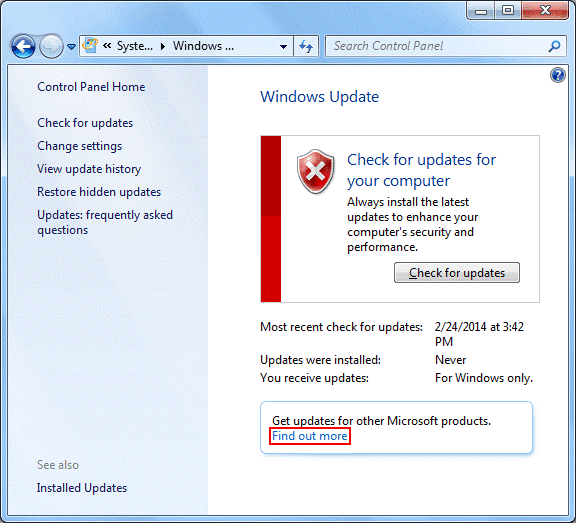
If your Outlook version is updated to the latest version, there may not be an issue with the Outlook application. You can check out the other methods or reasons for which this error is being caused.
Configure Mail Account to Resolve Outlook Doesn’t Start Error
If you haven’t used Outlook for long time or new user to Outlook it refuses to start because you have not configured your mail account.
One common mistake that users make is choose Exchange Account for configuration while you need an IMAP or POP3 or Hotmail account that also lead to the application to not start issue.
In such a case, it is better to recreate your mail profile using correct server settings provided by ISP or email administrator.
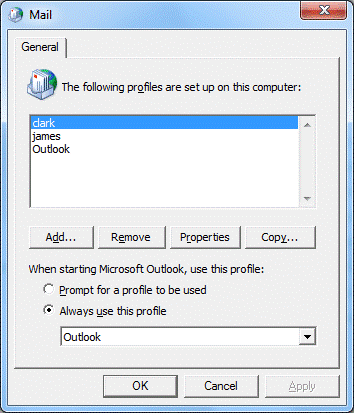
Incorrect Office Installation
Check this method to overcome Outlook doesn’t start error.
If you are sharing your computer with another user, then ask them to login and verify if Outlook still shows error message while starting.
If the issue is likely to appear only for you and works fine with different user, then it must be a cause of faulty add-in or damaged Outlook/Office installation settings.
Make sure you have all add-ins and Outlook configuration settings correct. If all the settings are correct and the configuration is done correctly, move to the next solution.
Safe Mode for Removing Outlook Doesn’t Start Error
If you are a massive Outlook user and have worked previously with all correct the settings, then try to run Outlook in safe mode.
Safe mode is the correct way to know what is wrong with Outlook & if it’s about the add-ins or not. In Safe mode Outlook, will avoid loading unnecessary add-ins along with some settings files from being loaded and turns off Reading pane.
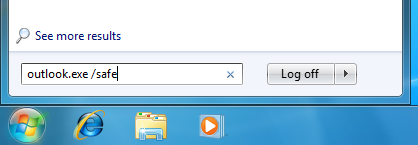
To start Outlook in safe mode, you need to do this:
- Windows XP – Start > Run: Outlook.exe/safe
- Windows Vista and Windows 7 – Start > Type: Outlook.exe/Safe to fix Outlook doesn’t start issue
- Windows 8 – Start > Type Outlook.exe/safe
If Outlook works fine in safe mode, then probably the issue is with add-ins or corrupted settings file or in the first message that appears in Outlook.
Additionally, if it does not work in safe mode then further trouble shoot this problem with following given steps.
Reset Dat Files
If you are user of Outlook 2007 or any previous version, then you must be aware that Outlook stores different kind of settings in .dat files.
The Outlook doesn’t start error occurs whenever user opens Outlook and these .dat files load data to open Outlook. In cases where these files become corrupt then renaming them as “.old” may resolve problem.
Upper versions of Outlook like 2010 and 2013 do not use these files so Outlook 2010/13 users can skip this step.
To resolve this issue you need to reset extent.dat and outcmd.dat file by renaming them to .old files. You can perform this function when Outlook is not in running mode and get the Outlook doesn’t start error solved.
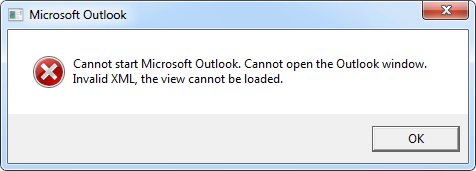
The location of these files is:
- Windows XP – C:\Documents and Settings\User name\Local Settings\Application Data\Microsoft\Outlook
- Windows Vista, 7 and 8 – C:\Users\%username%\AppData\Local\Microsoft\Outlook
Location of Outcmd.dat file:
- Windows XP – C:\Documents and Settings\%username%\Application Data\Microsoft\Outlook\
- Windows Vista, 7 and 8 – C:\Users\%username%\AppData\Roaming\Microsoft\Outlook
Cannot Open the Outlook Window
If you are getting error like ‘Cannot open the Outlook Window’ while starting Outlook, you are probably running Outlook 2007, 2010 or 2013.
This type of error message indicates that there is corruption in Navigation pane. Resetting Outlook with Navigation pane may resolve the problem.
To fix the error, follow these steps:
- Windows XP – Start > Run; Outlook.exe/resetnavpane
- Windows Vista and Windows 7 – Start > Type; Outlook.exe/resetnavpane
- Windows 8 – Start > Screen > Type; Outlook.exe/resetnavpane
Disable Add-Ins to Get Over Outlook Doesn’t Start
If Outlook is working correctly in safe mode, then cause of Outlook doesn’t start issue is add-ins. To resolve this issue, start Outlook in safe mode again and enable the add-ins one by one until Outlook fails to load again.
In most of the cases the add-in enabled by you last time is mainly causing you problem.
To enable or disable Outlook add-ins follows these steps:
- Outlook 2003 and previous versions: Tools > Options > Other tab > Advanced E-mail Options > Add in Manager /COM Add-ins
- Outlook 2007: Tools > Trust Center > Add-ins to solve Outlook doesn’t start
- Outlook 2010: File > Options > Add-ins
- Outlook 2013: File > Options > Add-ins
Note: Outlook is strong enough to handle any kind of security threat itself, so when users install any kind of anti-virus programs integrated with Outlook causes problems in Outlook. So it is strongly recommended to uninstall anti-virus programs from Outlook.
Scanpst.exe To Fix the Error
Sometimes Outlook often display error message while starting because of PST file.
This is accompanied by an error message ‘Errors have been detected in the file; Quit all mail enabled application and then use Inbox Repair Tool’ to recover Outlook doesn’t start.
The location of Scanpst.exe is explained in below table;
| Outlook Version | Scanpst.exe Location |
|---|---|
| Outlook 97/ Outlook 98 | C:\Program Files\Common Files\Windows Messaging\scanpst.exe |
| Outlook 2000 | C:\Program Files\Common Files\System\MAPI\ |
| Outlook 2002/XP | C:\Program Files\Common Files\System\MAPI\ |
| Outlook 2003-32 Bit Windows | C:\Program Files\Common Files\System\MSMAPI\ |
| Outlook 2003-64 Bit Windows | C:\Program Files(x86)\Common Files\System\MSMAPI\ |
| Outlook 2007-32 Bit Windows | C:\Program Files\Microsoft Office\Office12\ |
| Outlook 2007-64 Bit Windows | C:\Program Files(x86)\Microsoft Office\Office12\ |
| Outlook 2010-32 Bit Windows | C:\Program Files\Microsoft Office\Office14\ |
| Outlook 2010-64 Bit Windows | C:\Program Files (x86)\Microsoft Office\Office14\ |
| Outlook 2013-32 Bit Windows | C:\Program Files\Microsoft Office\Office15\ |
| Outlook 2013-64 Bit Windows | C:\Program Files (x86)\Microsoft Office\Office15\ |
To recover Outlook doesn’t start issue, when you use Scanpst.exe all of your Outlook data file errors will be fixed, use Scanpst.exe until you got no errors found message on screen.
If after scanning too you are getting error message, then it is recommended to copy data to new Outlook accessible file format (.pst).
Recreate Mail Profile
Another reason for which Outlook fails to open is damage of mail profile. To fix this issue recreate your profile by going to Control Panel and then Mail applet.
So, for resolving the Outlook doesn’t start error, you need to first add a new mail profile without deleting or altering your current configuration to check if it resolves the issue or not.
If it sorts out, then you can easily migrate the Outlook data file data from damaged mail profile into new profile.
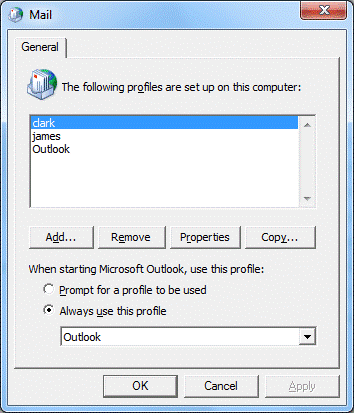
If the aforementioned method is not the one that can help you fix the error, then, to get the error fixed, go to the next section.
Re-install Outlook
If none of the above discussed method work fine for you then you must try Repair, Office Diagnostics or reinstalling Office/Outlook to resolve Outlook doesn’t start issue.
Although reinstalling Outlook does not hamper any file or settings of Outlook but you should not forgot to have backup of your Outlook data file.
The process to repair or reinstall office depends upon the version of Office/Outlook/Windows so following steps may be helpful:
- Help > Detect and Repair
- Help > Office Diagnostics
- Control Panel > Add/Remove Programs
- Control Panel > Uninstall a program
- Insert Office CD/DVD and run Setup.exe > Repair or uninstall Office and reinstall it.
To End It
If none of the process works fine for you to resolve Outlook doesn’t start error, then you should try open Event Viewer and try out Application Log to go through the registered by Outlook.
Post your issue somewhere on Outlook forums over net or use the software to repair your Outlook data file (PST) issues.

